If you use Twitter to follow the news, celebrities, and businesses, or just chat with friends, you might be familiar with the word-muting feature. This can help you avoid seeing unwanted content in your feed. Muted words and hashtags are hidden from your timeline unless they’re used by someone else who’s not following you.
They don’t show up as replies in conversations either. If someone mentions one of your muted terms in an @ reply to another user, it won’t show up on your timeline either — though there are a few ways around this limitation.
You can mute hashtags or words on Twitter so that they never appear again or edit existing muting rules to allow certain uses of muted terms instead of blocking them entirely (say if another user uses a hashtag that includes a term that was previously muted).
Contents
To mute words and hashtags, you’ll need to go to the search bar and type in the word you want to mute. This will bring up a list of tweets that contain that word.
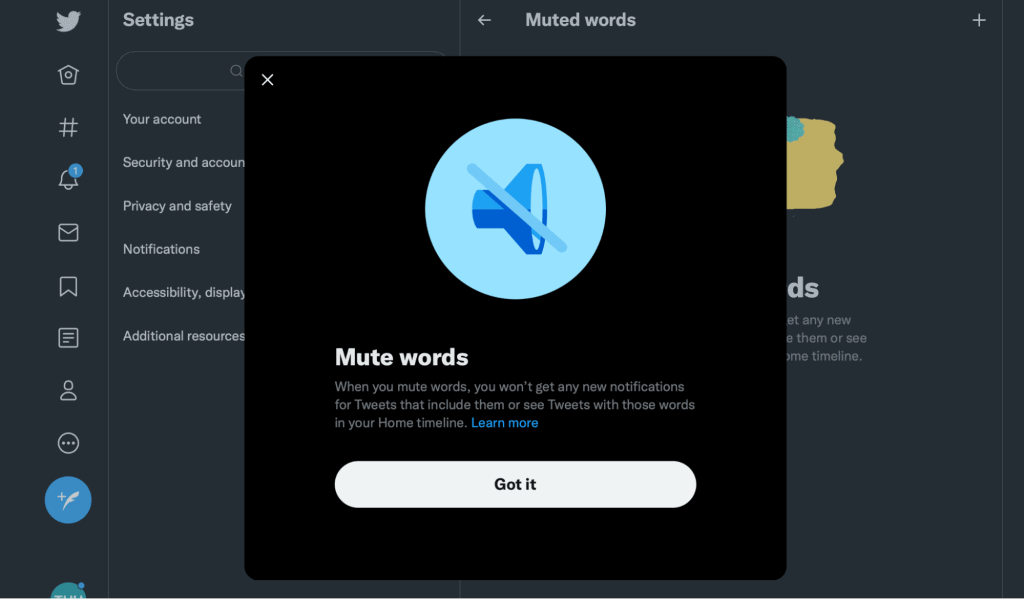
You can then click on the mute button to mute those tweets. If you’re done muting for now, but want to unmute later, click on the unmute button instead. When you get your notifications back from Twitter after doing this, it will let you know there are muted words by displaying an orange dot next to their name.
To edit or unmute words and hashtags, go to the settings page.
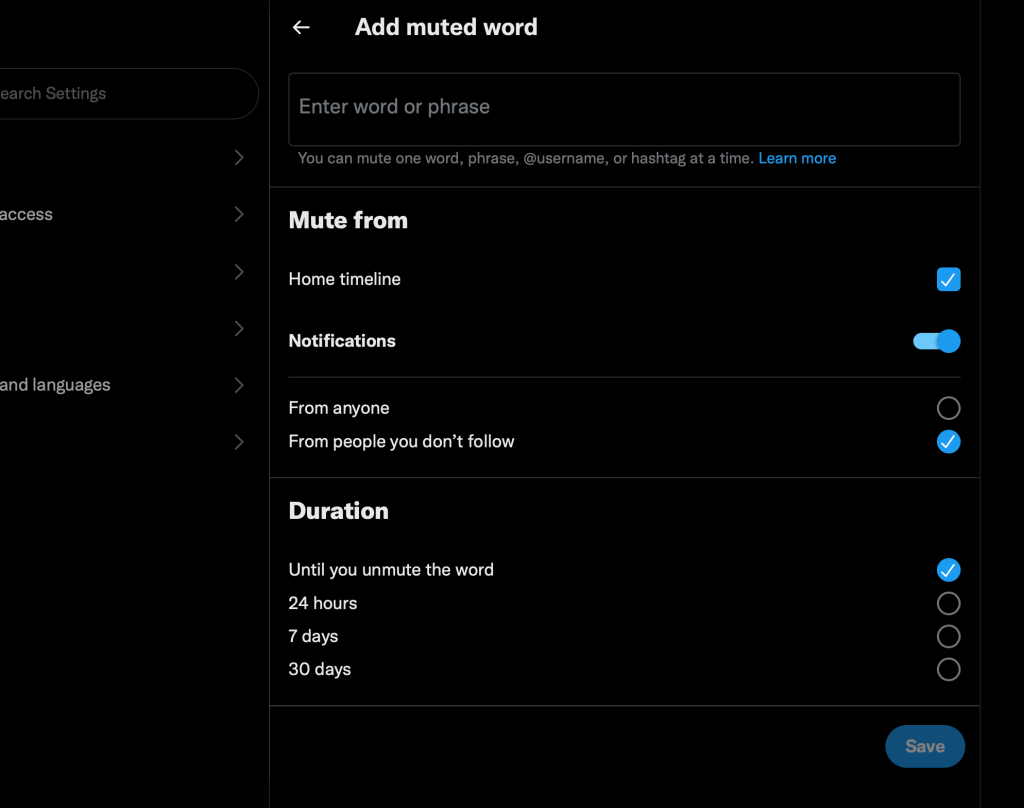
- Find the mute tab.
- Click on the mute tab.
- Find the word you want to mute and click on the mute button (it will be crossed out in red). To unmute, just click again!
How to Mute Conversations on Twitter
Users you mute will not be able to see your tweets or send you messages. You are still following the user, and they’ll see your profile picture and the text “You are muted” in their notifications tab if they try to mention you or reply to any of your tweets.
To mute someone:
- In the bottom-right corner of any tweet page, tap the gear icon. This will open up a menu with options for muting that particular tweet.
- Scroll down until you find Mute (@username), where the username is the Twitter handle of whoever posted it.
- Tap this option, then tap Mute again when prompted about it being an active conversation thread (or just follow what we wrote above).
What Happens When You Mute Words on Twitter?
When you mute a word, it stops showing up in your notifications and search results—and it’s not just for one person. If one of your followers uses that word in a tweet directed at you, their tweet will not show up in your feed or notifications unless they tag you. This is because Twitter only shows the first 100 characters of a tweet in search results and notifications by default.
You can also mute phrases and hashtags: when you do this, all tweets containing either phrase or hashtag will not show up in your feed or notifications unless they are tagged to you.
Tips for Muting Terms on Twitter
If you find yourself getting annoyed by the same words, phrases, or topics popping up in your Twitter feed, you can mute them.
Muting a word means that you won’t see it in your timeline or in search results. You can also mute users and hashtags.
You may want to mute words for a short time so that you can focus on something else, or for a longer period of time until you’re ready to see those words again.
Conclusion
Twitter is a great way to stay connected with people, but there are times when you just want to tune out.
Luckily, it’s easy to mute words and hashtags on Twitter with the mute feature. Just make sure that before you start muting everything in sight that you know how many mutes you have left for the day or week (depending on your settings). You can also edit any words or hashtags that may slip through if need be!
You can also read our guides on how to get followers on Twitter, how to delete Twitter likes, and the best TweetDeck alternatives.
Leave A Comment