Most people use Twitter to connect with others and share their thoughts. However, if you’re looking for more privacy or control over what information appears on your profile, there are several ways to adjust your privacy settings.
In this article, we’ll discuss the different ways that you can change privacy settings on Twitter so that only the people you want have access to the information available about you!
Contents
Adjust your media settings
To change your media settings, click the gear icon in the upper right-hand corner of Twitter and select Settings.
On the Settings page, click on “Privacy and Safety.”
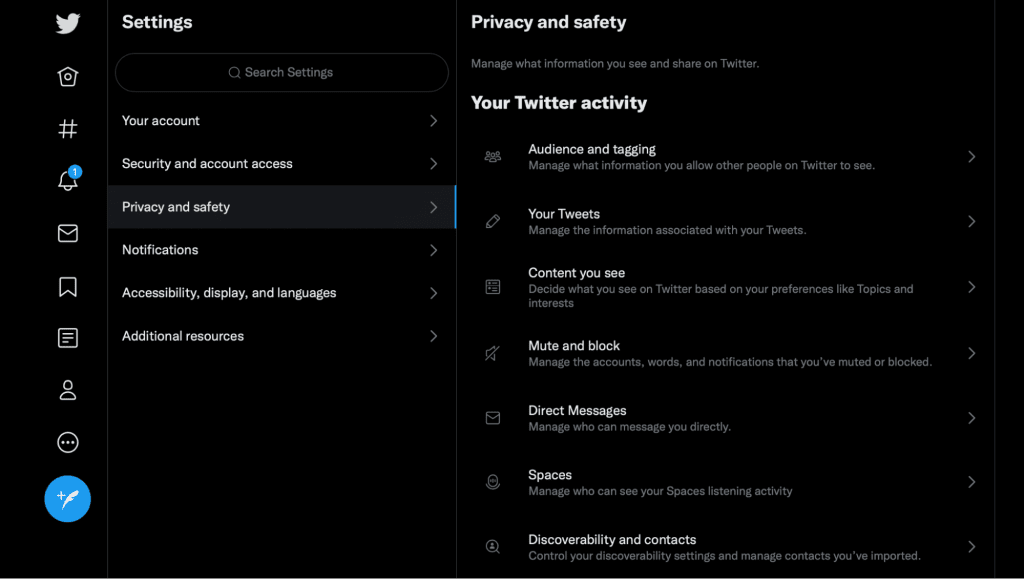
Under “Privacy and Safety,” you can find an option called “Change your media settings.” This is where you can adjust who sees what type of content you post to Twitter!
How to protect your Tweets
Here’s how to protect your tweets:
- To protect your Tweets, go to your account settings and select “Tweets.”
- Click “Protect my Tweets.”
- Select “Only I can see the content.”
This will keep your Tweets from being visible to people who aren’t approved followers. You can change this setting at any time by returning to Settings > Privacy and Safety > Tweet Privacy.
How to unprotect your Tweets
If you have previously protected your Tweets, you may want to unprotect them.
To do this, click on the gear icon in the upper right corner of your profile page. You will see a drop-down menu with an option to unprotect your tweets. If you are not sure if your Tweets are protected or not, then please check their privacy settings by clicking on “Settings.”
How to Change Privacy Settings on Twitter Mobile App?
Here’s how to change the settings on the Twitter app:
- Go to your profile, then click on the gear icon.
- Choose Privacy & Safety in the top left corner of your screen and select “Who can follow me?” If you want more control over who can see your Tweets, choose “Who can see my Tweets?” instead (you’ll find it under Privacy).
- A list of options will pop up: You can turn on and off each setting individually by clicking on it from here or by scrolling down to read more information about each feature.
- Click Save at the bottom of the page when you’re done making changes!
How to change Twitter privacy settings in a web browser?
Here’s how to change the settings from a web browser:
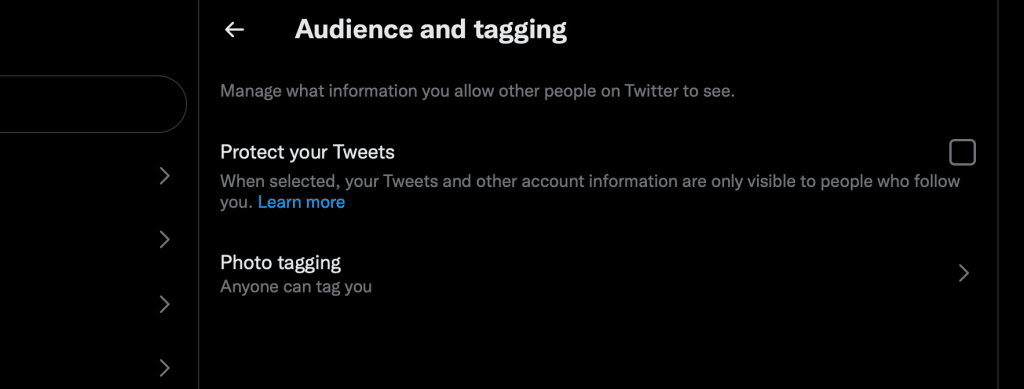
- To get started, visit www.twitter.com in your web browser of choice.
- Click on the gear icon in the upper-right corner:
- Select “Settings”:
- Scroll down and select “Privacy and safety”:
- Select “Protect your Tweets”:
- Toggle “Protect your Tweets” on or off based on whether you want to make them private or not
Conclusion
Now that we’ve gone over how to change the privacy settings on Twitter, you might feel a little more comfortable about doing so. But if you have any questions about how to do it, we encourage you to reach out! We’re always here to help.
You can also read our guides on how to empty Twitter messages, how to delete Twitter likes and advanced Twitter search tricks.
Leave A Comment