Twitter is one of the most popular social media platforms, but it can be confusing.
If you’re trying to see sensitive content on Twitter, you may have encountered a “Twitter Sensitive Content” warning or received an error when trying to view something that contains sensitive material.
Here’s how to control these settings so you can see all the sensitive stuff!
Contents
What Is Sensitive Content?
Sensitive content is any content that is not suitable for all ages. Sensitive content includes nudity, violence, or other adult content (such as graphic images and videos) on Twitter. It also includes text that may be upsetting to some users—for example, it could reference suicide or self-harm.
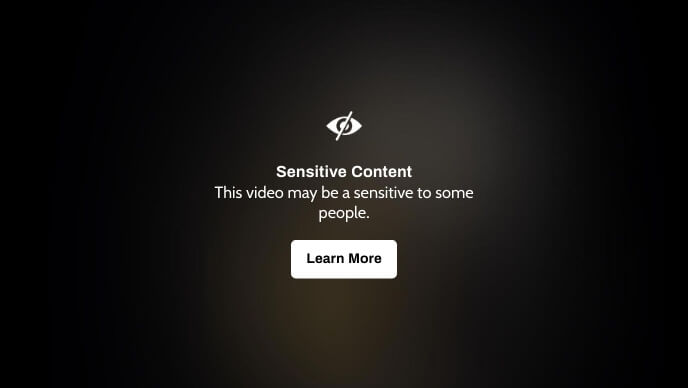
Twitter uses a variety of signals to determine whether the content is sensitive, including user reports and algorithmic detection.
In order to view sensitive content on Twitter, you will need to change your settings to allow such material. This can be done by going into your account settings and selecting the option that allows viewing sensitive content. With these setting changes in place, you should now be able to see all types of material on Twitter, including nudity, violence, and other adult themes.
“This Tweet Might Include Sensitive Content” — What Does It Mean?
Some tweets are blocked for sensitive reasons. Sensitive content can be defined as anything that may result in harm coming to anyone or anything. Examples of sensitive content include:
- Nudity, descriptions of nudity, or sexual acts
- Violence, including depictions of violent acts against animals and humans
- Provocative language that’s abusive or harassing (even if it’s not directed at a specific person)
- Explicit languages, such as swearing and slurs
You’ll notice that none of these things have anything to do with whether they’re “funny” or “interesting”—it’s just about being able to read them and process them without feeling uncomfortable or upset.
In the same way, you can’t watch a movie with someone who has strong feelings about it if they haven’t seen it yet because they might be scarred by the experience (or maybe they just won’t like how terrible it is), there are certain kinds of content which might cause harm if seen without warning beforehand.
This matters because people should be able to choose what they consume based on their own personal standards, not have things forced upon them. This is especially important for those who might be vulnerable or susceptible to certain types of content.
For example, someone with anxiety might want to avoid anything that could potentially trigger a panic attack, and if there’s no way to tell beforehand whether something contains that sort of content, it becomes very difficult for them to make informed decisions about what they can handle.
Adjust your Media Settings
Here’s how you can adjust your media settings to see all the sensitive content on Twitter.
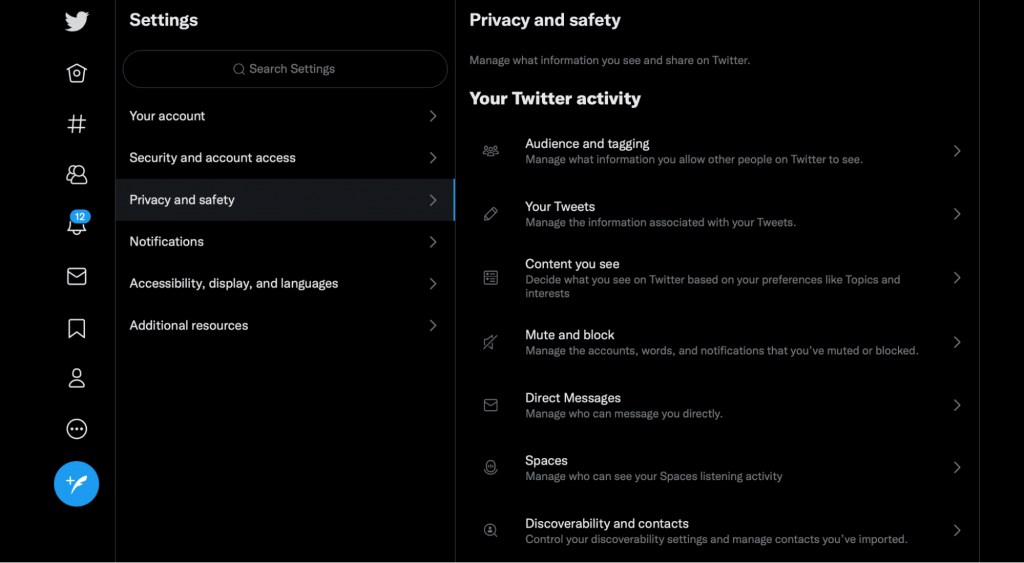
- To access your Twitter settings, go to your account and click on the gear icon in the top right corner of your page.
- Click on Privacy and Safety at the bottom of this menu to expand it and reveal additional options such as:
- Who can see my activity?
- Who can contact me?
- Who can find me through search?
How to Skip the “Twitter Sensitive Content” Warning in Android App
Here’s how you can see sensitive content on your Android phone.
- Open the Twitter app on your phone.
- Tap a tweet that has sensitive content, such as a video.
- Tap the three dots in the top right corner and select “View Tweet” to see it without any warning labels or filters obscuring the screen (if you don’t see those options, tap on “Show More” instead).
- Tap “See Full Tweet.”
How to See Sensitive Content on Twitter iPhone and Web
Here’s how you can see sensitive content on your iPhone or via a web browser.
- Go to the tweet you want to see.
- Click the three dots in the top right corner of the tweet.
- Click “View Tweet Details.”
- Click “View Media.”
- Click “Show Media” if it’s not already checked, then click “Hide Media” if necessary.
Conclusion
Twitter doesn’t provide a full list of everything you have blocked, so it might take some trial and error to figure out what you need to do. Thankfully, after performing the steps above you should see whatever content you were previously blocked from viewing uncensored, on Twitter.
You can also read our in-depth guides on how you can generate leads from Twitter, the Twitter Advanced Search guide, and best Twitter growth hacks,
Leave A Comment