If you’re looking for methods to find your old tweets, then you’re at the right place.
Many times we have to look for what we have tweeted in the past to either find some data or to retweet something or just to clean up the old tweets.
The simplest solution to find old tweets is to just scroll continuously until you find that tweet you’re looking for … but that is time-consuming, and the other problem is that Twitter only shows about 3,200 tweets in the timeline, so if you have tweeted more than that, you’re out of luck.
So in this article, we’ll show you four different ways to get to all your old tweets without the need to scroll endlessly through your Twitter feed for hours.
Let’s get started…
Contents
How to See Old Tweets Using Twitter Search?
To look for your old tweets using the Twitter search, follow these steps…
Step: 1 Once you’re in your Twitter account, click on the search bar.
Step: 2 Type in the following string but with your account username and the date range…
from:username since:yyyy-mm-dd until:yyyy-mm-dd
Example: from:mytweetalerts since:2019-05-20 until:2019-09-20
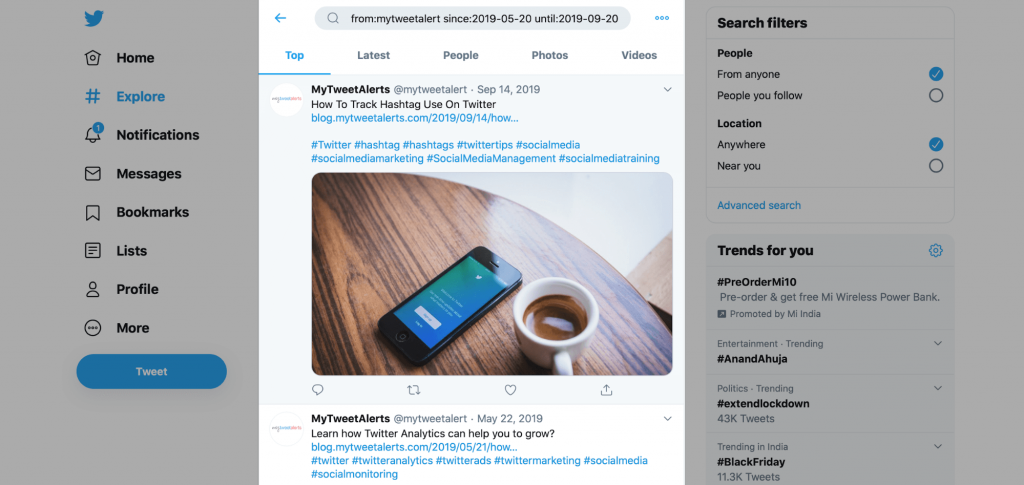
Step 3: The default view is “Top” tweets, so click on “All” to get all the tweets from your chosen time period.
You can also use the about search operators individually like…
from:username (will show you all tweets by the @username)
since:yyyy-mm-dd (will show you all tweets done since yyyy-mm-dd)
until:yyyy-mm-dd (will show you all tweets done until yyyy-mm-dd)
This method will get you most of the tweets within the selected date range, but if you still can’t find the tweet you’re looking for, try the following method…
How to Find Tweets with Twitter’s Advanced Search Function?
The Twitter advanced search method is one of the easiest to look for your old tweets.
Step 1: Login to your Twitter account.
Step 2: Go to the Twitter Advanced Search page.
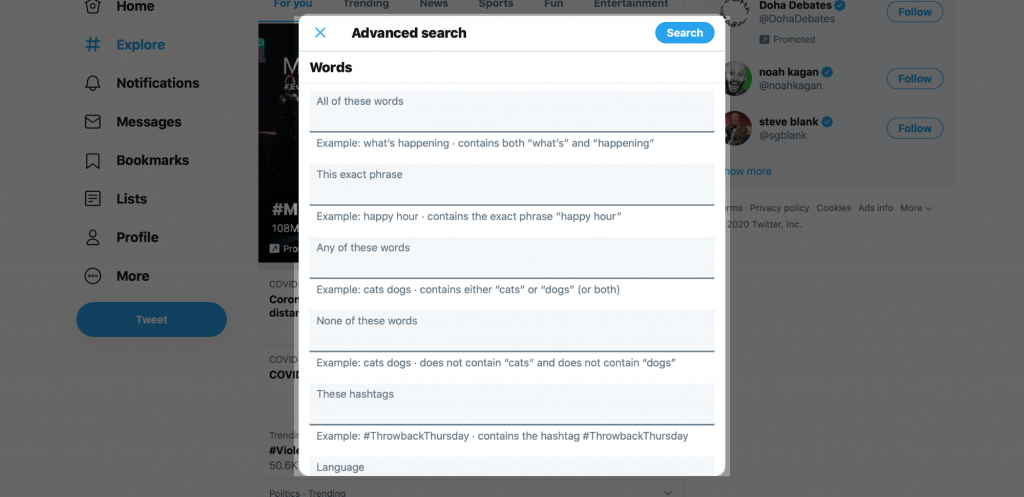
Step 3: Under Accounts heading, enter your username with no “@“ in the “From these accounts” field.
Step 4: Then scroll down and under the Dates heading, select the start and end date.
Step 5: Finally, click Search, and you will get a list of tweets from the date you have selected.
If you still can’t find the tweet, you can enter the words or exact phrase if you remember in the advanced search box, and that will get you filtered results.
You can also include the hashtags or number of likes/replies/retweets to only get those tweets which fulfill these conditions.
How to See Old Tweets in a Comprehensive Archive?
Many social media platforms now offer all the account-related data to the account owners so that they can save the data to their local machines.
With Twitter, you can request a collection of all your tweets to retrieve and check your old tweets.
To request the archive of your account data, follow the below steps…
Step: 1 Login to your Twitter account and go to More > Settings > Account.
Step: 2 Under “Data & Permissions,” you’ll see the option to “Download your Twitter data.”
Step: 3 Enter your password and click on Confirm.
Step: 4 Click on “Request Archive” for Twitter.
Now Twitter will prepare all the data files and send you the link once the archive is ready.
Keep in mind that depending on your account data, you might have to wait for a few hours before you receive your archive link.
The archive is compressed in .zip format so you can open it on any desktop or mobile phone easily.
Once you open the archive file, you will see spreadsheets with all your data in which you can perform a search and look for the older tweets as well.
Use a Tool to See Old Tweets?
There are many apps now which you can use to retrieve all your old tweets, such as AllMyTweets and Snap Bird.
With AllMyTweets, you first have to connect your Twitter account, enter the username, and then the tool will load all the tweets, which can take some time to complete.
Once the process is done, you will get a complete list of tweets of the account arranged in chronological order.
Snap Bird doesn’t work on the public timeline, but you can use it to find tweets within only your friend’s followers or within your direct messages.
MyTweetAlerts
Other than looking for old tweets, you can also use a tool like MyTweetAlerts to discover all the tweets that are important to you.
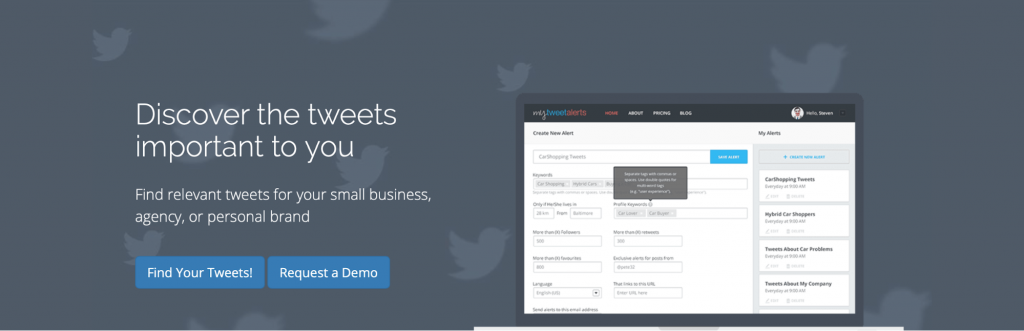
You can set up the alerts in this tool based on particular topics, hashtags, accounts, locations, and more!
Consider MyTweetAlerts as your personal Twitter assistant, which can send all the essential tweets straight to your inbox.
Frequently Asked Questions about Old Tweets
How to see old tweets of others?
You can use the Twitter Advanced Search option to see all the old tweets of others.
To search, you have to enter the username of the account you want to search in the “Accounts” section, then enter the date and hit Search. You will then get a list of all the tweets done by that account.
How to see old tweets on Mobile?
You can visit the Twitter Advanced Search page in your Mobile and then look for the account from which you want to see the old tweets.
How to see old tweets by date?
In the Twitter Advanced Search page, you can select the start and end date, and you will get the complete list of tweets between those dates.
How to delete all old tweets
To delete all your old tweets, you can use a tool like Tweet Deleter or TweetDelete.net.
With Tweet Deleter, you can select multiple tweets and delete them at once. It can also find old tweets in your account based on date, keyword, media type, and more. You can even set up automatic tweet deletion if you want to keep your account always fresh and clean.
Leave A Comment